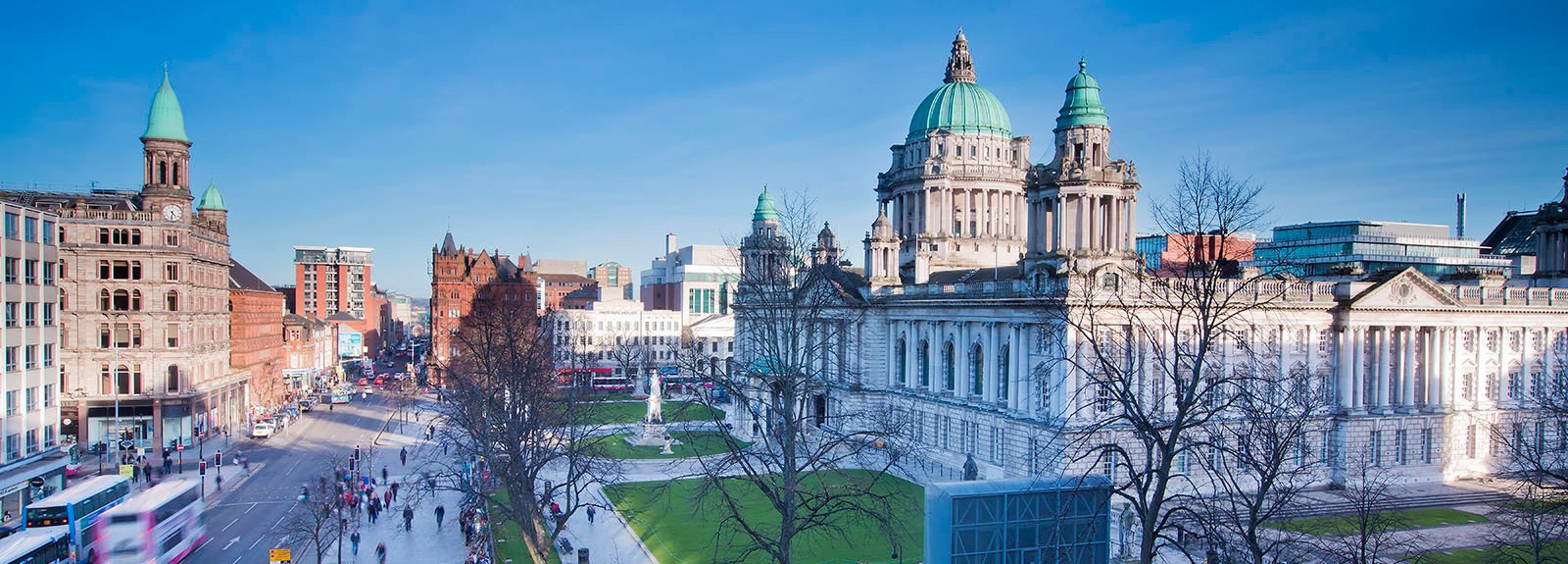General Guidance
- Organise Content Blocks: Avoid condensing all information into a single content block. If your content includes multiple data types, structure it into separate blocks for easier maintenance and future edits.
- Use Headings Properly: Headings should be used to group content and establish hierarchy, not for styling. Proper heading usage improves both accessibility and readability.
- Internal and External Links: When linking within your website, use Section Links and Content Links, as the Web CMS automatically updates these if content is reorganised. For external links, always use the full URL of the destination website or resource.
- Third-Party Content and Custom Code: Do not embed unapproved third-party content or add custom code without consulting our team via the IT Service Desk.
Visit our section How to Write for the Web for some guidance on creating and maintaining content on your website.
Images and Documents
All assets for use on our website must be properly prepared before they are added to the Media Library.
- Copyright Compliance: Ensure all assets are sourced responsibly. If using third-party assets, obtain the necessary permissions before uploading to avoid copyright infringements.
- Accessibility: Documents must be fully accessible before being added to the Media Library for website use.
- Optimising Assets: Images must match the required dimensions (Width x Height) for use with Content Types. These requirements are provided in field descriptions and form guidance. Document file size must be optimised for upload to the Media Library and for use on the web. The maximum file size for upload to the Media Library is 5MB (megabytes).
- Filename Convention: Users must ensure that assets are named correctly before they are uploaded to the Media Library. Assets must only contain lowercase letters (a to z), numerals 0-9) and hyphens (-). Avoid spaces, special characters, or uppercase letters.
Visit our Media Library information section for more guidance and resources.